- 0
Approvals
Watania for Trading & Engineering

Is representing a group of leading fire protection manufacturers as business partner suppliers to the Middle East, Mediterranean and Africa according to the territory area allowed for each brand.
Watania for Engineering & Contracting
Is specialized in providing the full engineering service for our fire Protection solutions starting from estimation, design, engineering up to full installation of the largest projects (fire fighting and fire alarm).
Watania for Modern Industries

Is a specialized factory for various types of fire fighting manual product (Cabinets, fire hoses 'racks and reels’, Accessories... etc) The first UL LISTED, OEM FIKE (USA) gaseous filling station in Egypt for filling and refilling of HFC-227ea "FM200" gas.
The following tutorial outlines how to edit the logo with Adobe® Fireworks CS4. Fireworks is required for logo editing. CS3 can be used for image source editing.
Editing in Adobe® Fireworks CS4
Step 1
Open the logo-source.png file in Adobe® Fireworks.
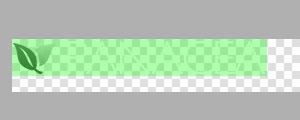
Focus on the right column, titled Layers. Select the Web layers directory and click the eye icon to the left of the logo slice (the green object). This will make the slice invisible so you can edit the file.
Step 2
Double click on the logo text. Now you can edit the text of logo to your choosing.
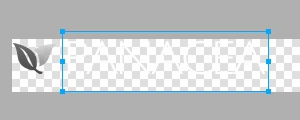
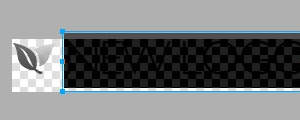
Now, select the icon and disable/edit it as you wish.
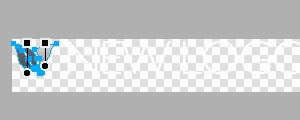
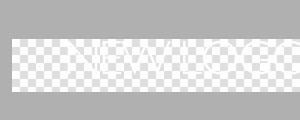
Step 3
Reactivate the Slice in the Web Layers column, this will place a green rectangle over the logo image. Change the size of the slice (or move it) to match the new size if applicable.
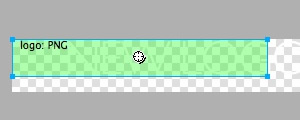
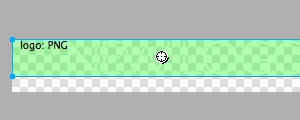
Step 4
Now you will want to export the logo. Right click on the image slice and select Exported Selected Slices... from the contextual menu. Proceed to export it to your computer for uploading.
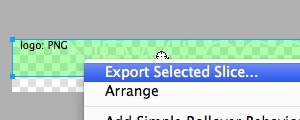
Step 5
If you are new to Fireworks, you may be wondering why it appears that there is only one style variation in the source. This is not the case as we take advantage of the Frame features of Fireworks. You need to simply switch frames to see all the other style variation sources.
There are a few ways to change frames and we will show 2 methods that you can use.
In the right column where you find the Layers toolbar including the Web Layers area, you should see another tab/toolbar named Frames. Just left click on the title Frames to enter the frames area. Then you can click on either of the frames which are named to show which style variant is on that particular frame.
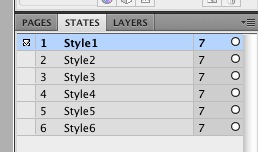
The second method is the easiest and simplest. At the bottom of the Fireworks canvas is a row of buttons and arrows. Select the arrows to switch between frames.
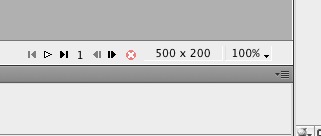
Uploading the changed files
Step 1
Once you have successfully edited then exported your new logo, you will need to upload it to your server. This process is best done via a FTP client such as Filezilla
- Open your FTP client on your local computer.
- Login to your web server where Panacea is installed.
- Navigate to the /templates/rt_panacea_j15/images/logo/*style/ directory.
- Upload logo.png (and any other logo related images) to this directory (You may need to browse on the local panel in the FTP client to find where you have exported your logo).
- Clear your browser cache before viewing such as using the keyboard commands on Windows, Ctrl+F5.
Every RocketTheme template is accompanied by custom content styles known as Typography. This guide outlines how to use Typography in your content.
Typography - RokCandy Mode
All the typography in the template is using RokCandy syntax which is outlined at the RokCandy Examples page. In this guide, we will use the Attention Span Style, which uses the [div class="attention" class2="typo-icon"]...[/div] syntax.
- Login to the Joomla administrator
- Go to Content → Article Manager; or, if you wish to use the syntax in custom modules, Go to Extensions → Module Manager
- Choose the Article, or Custom Module
- Insert [div class="attention" class2="typo-icon"] .... some content .... [/div]
- Save
As RokCandy is not affected by the stripping functions of the WYSIWYG editor, you can insert the RokCandy snippets without any issue. If you are in HTML mode, the snippets will still function.
Typography - HTML Mode
Every RokCandy typographical element can be used in its HTML form as outlined at the HTML Examples page. HTML typography allows for more custom control in the article but requires an additional step. In this guide, we will use the Attention Span Style, which uses the <div class="attention"><div class="typo-icon">...</div></div> syntax.
Content Editor
- Login to the Joomla administrator
- Go to Content → Article Manager; or, if you wish to use the syntax in custom modules, Go to Extensions → Module Manager
- Choose the Article, or Custom Module
- Click the HTML mode or equivalent in your editor
- Insert <div class="attention"><div class="typo-icon"> ... some content ... </div></div>
- Save
This prevents the stripping of HTML code from your content.
No Editor
- Login to the Joomla administrator
- Go to Content → Article Manager; or, if you wish to use the syntax in custom modules, Go to Extensions → Module Manager
- Choose the Article, or Custom Module
- Insert <div class="attention"><div class="typo-icon"> ... some content ... </div></div>
- Save
Note, with the Content Editor (WYSIWYG) enabled, you need to enter HTML mode otherwise the typography will not work. If you are running no editor, this is not the case as you are interacting with the content at a code level.
More Articles ...
Our Partner Suppliers














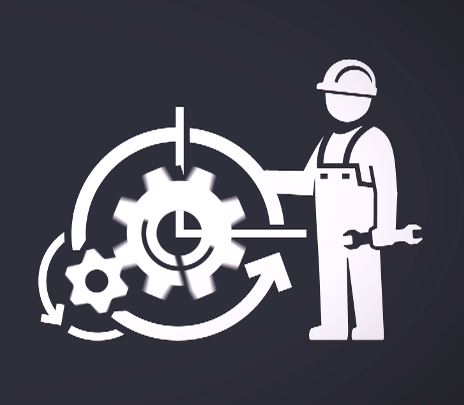





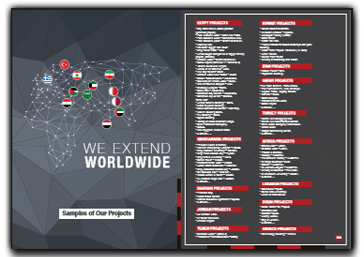

 O-Sense
O-Sense