- 0
Approvals
Watania for Trading & Engineering

Is representing a group of leading fire protection manufacturers as business partner suppliers to the Middle East, Mediterranean and Africa according to the territory area allowed for each brand.
Watania for Engineering & Contracting
Is specialized in providing the full engineering service for our fire Protection solutions starting from estimation, design, engineering up to full installation of the largest projects (fire fighting and fire alarm).
Watania for Modern Industries

Is a specialized factory for various types of fire fighting manual product (Cabinets, fire hoses 'racks and reels’, Accessories... etc) The first UL LISTED, OEM FIKE (USA) gaseous filling station in Egypt for filling and refilling of HFC-227ea "FM200" gas.
The system allows you to quickly and effortlessly customise a preset to your liking, editing options to meet your requirements such as Font Settings.
Control the Preset Settings via the template manager here: Extensions → Template Manager → rt_panacea_j15 → Presets
After adjusting the parameters and on selection of a preset style, the administrator automatically updates the settings to match that particular style.
Available Settings/Options
The options are as follows, and the areas that they control are indicative in their name:
- Style Presets: Preset 1 to Preset 8
- Color Chooser Options: Main Background, Header, Body, Footer, Module Box1, Module Box2 and Module Box3 - more information
- Read More Style: Button or Link
- Article Style: Default, Title1-5 and Box1-3
- Article Details Style: Layout1-3
- Backgrounds Rotator: Manage - Control what background images display in the background rotator feature
- Header Width: Full or Wrapped
- Footer Width: Full or Wrapped
- Web Fonts: On - Off; Google Font Directory
- Font Settings:
- Font Family: Geneva, Optima, Helvetica, Trebuchet, Lucida, Georgia, Palatino, or Various Google Fonts (dropdown)
- Font Size: Default, Extra Large, Large, Small, Extra Small (dropdown)
Other style option(s) worthy of note
- Sidebar Class SFX: Insert the name of the suffix you wish for the Splitmenu sidebar to inherit Menu Section - (text field)
Creating your own Preset Styles
The Gantry Framework has an interface for creating your own custom presets via the template administrator. You do not need to edit the presets (or add your own) in the gantry.config.php file - although, it is still possible if you wish to do so.
Simply go to Extensions → Template Manager → rt_panacea_j15 → Settings, configure the options to fit your purposes, then click the Save Custom Presets as New button in the Presets tab. Follow the naming procedure on the popup then the custom preset will appear in Presets Showcase.
Quick and Simple!
Assigning a Style to a Specific Page
With Gantry, the ability to assign a certain style to an individual page has never been easier and/or more efficient. Just follow these simple steps:
- Go to Extensions → Template Manager → rt_panacea_j15
- Select the Menu Items tab - located in the right column of the page in the orange box
- Choose a menu item you wish to assign a different style to
- Select your preset of choice from the Presets → Style Presets parameter area
- Configure the Settings area to your personal preferences
- Save
Please ensure you are using the latest version of RokNavMenu, available here.
The template is accompanied by a series of menu systems which are outlined below:
Menu Types
Please click the links in the list below to load the various menu types.
- Fusion Menu - Fusion Menu, an advanced dropdown based CSS menu. It supports both Mootools powered transition and animation enhancements for its dropdown.
- SplitMenu - A static menu system that displays submenu items outside of the main horizontal menu, placing the 2nd level plus items in the side column.
- No Menu - This option disables the inbuilt menu system in its entirety. As the menu is supplanted into a module position via Gantry, when the menu is disabled, you can continue to use the position as normal.
The menu type used is set via template configuration at Extensions → Template Manager → rt_panacea_j15 → Menu Control. Select your desired menu type from the dropdown and save. Also, the various Mootools effects of Fusion Menu can also be configured in the template manager.
Fusion Menu
Fusion is javascript-based dropdown menu system, with extensive functionality. The menu itself is built on the rewritten core of the latest revision of RokNavMenu, the core application behind all RocketTheme menus.
Fusion offers a series of new abilities ranging from Menu Icons, Subtext support and much greater controls over the Multiple Column ability for dropdowns.
Template Configuration
You can configure Fusion Menu at Extensions → Template Manager → rt_panacea_j15 and you will find all parameters under the Menu heading.
Menu Icons
Fusion has support for individual menu icons for its dropdown menu items. These images are loaded from the /templates/rt_panacea_j15/images/icons/ directory where you will find 21 images by default.
To setup a Menu Icon, go to Menu → Mainmenu → Select/Create a Menu Item. Locate the Menu Image field in Parameters (Template theme - gantry-fusion) and select an image from the dropdown.
Subtext
Subtext is the term used to describe the secondary text placed underneath the menu title.
To add your own Subtext, go to Menu → Mainmenu → Select/Create a Menu Item. Locate the Subtext field in Parameters (Template theme - gantry-fusion) and insert your desired text. Also add your Subtext to the Parameters (Template theme - gantry-suckerfish) field so it appears in IE6.
Multiple Dropdown Columns
Fusion has the facility for dynamic column control for its dropdown. You can choose between single (1) or double (2) column modes for children of every single menu item via configuration.
To control the number of columns of each menu item, go to Menu → Mainmenu → Select/Create a Menu Item. Locate the Columns of Children field in Parameters (Template theme - gantry-fusion) and choose either 1 or 2.
Dynamic Child Direction
Typically, a dropdown menu column will extend beyond the width of the browser window if you have enough child levels. However, with Fusion, the menu detects the width of the browser and will change the direction of menu pullouts so all menu items are visible without the need to scroll.
Splitmenu
A static menu system that displays submenu items outside of the main horizontal menu and the 2nd level items in the Sidebar.
Configuration
You can determine which position the 2nd level (sidemenu) menu items load in, using the Gantry administrator. Simply go to Extensions → Template Manager → rt_panacea_j15 → Menu. There are a few options that pertain specifically to Splitmenu, such as Sidebar Menu Position and Sidebar Class Sfx. The former option controls which position the 2nd level menu items appear in. The latter option decides which module class suffix is used for Splitmenu.
Removing / Editing the Menu text
If you wish to remove or edit the Menu text that appears in the module title of the Splitmenu side menu, you will need to edit the /templates/rt_panacea_j15/html/modules.php file. Find and edit the following:
<div class="module-title"><h2 class="title"><?php echo $menu_title_item->name.' '.JText::_('Menu'); ?></h2></div>
How to create Child / Sublevel menu items in Joomla
To create child items in Joomla, follow the instructions below:
- Login into the Joomla administrator
- Go to Menu → Menu Name
- Select a menu item that you wish to be in the dropdown
- Locate the Parent Item form
- Select the menu item that you wish for your item to appear under
- Save
Perform the same task for all menu items that you wish to be child items.
More Articles ...
Our Partner Suppliers














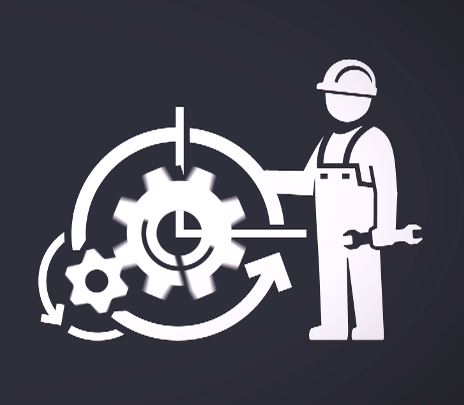




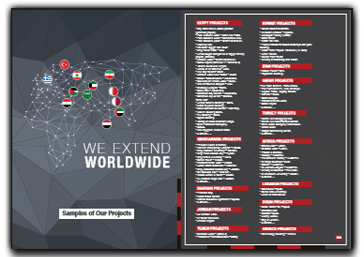

 O-Sense
O-Sense